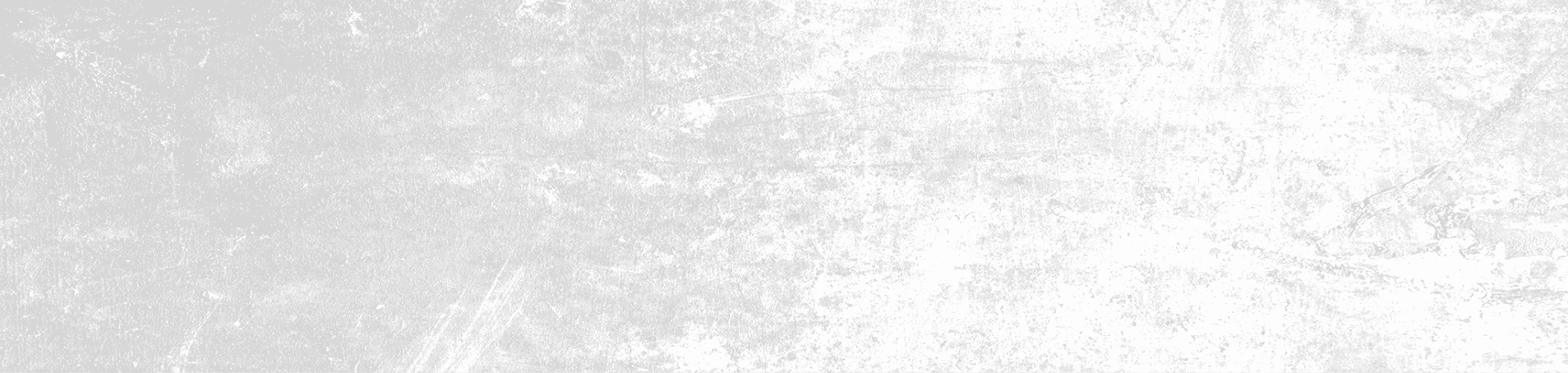
CS2 Console Commands List
Below is CSGOLucks searchable list of all CS2 console commands. Each command in our database has detailed documentation, with help and argument explanation (hover over a command to view).
cl_disablehtmlmotd
cl_disablehtmlmotd
<0 / 1>
This command can be used to disable HTML messages of the day.
Name:
0 / 1
Description:
Enter 1 to disable the HTML match of the day. Enter 0 to turn it back on which is set by default at 0
sv_spawn_afk_bomb_drop_time
sv_spawn_afk_bomb_drop_time
<Seconds>
This command allows you to modify this setting according to your requirements. You can make AFK players drop the bomb after 5 seconds, or after 2 minutes. Your choice.
Name:
Seconds
Description:
The amount of time, in seconds, that players have while being "AFK" before the bomb drops.
killserver
killserver
Entering this command will shut down the server that you are currently playing on.
host_writeconfig
host_writeconfig
<Config File>
The command below can be used to save all of your game settings, including those you’ve adjusted with commands, and save them into one .cfg file.
Name:
Config File
Description:
This will be saved by default to config.cfg if it is not specified.
mp_ignore_round_win_conditions
mp_ignore_round_win_conditions
<0 / 1>
The command below removes the usual round win conditions in CS:GO or CS2 like when the bomb explodes, is defused, the entire team dies, or if time runs out. In other words, this command will make the round last indefinitely until you enable back the round win conditions or change to a different map.
Name:
0 / 1
Description:
Enter this command in the console and add a 1 to turn off the round win conditions so that the rounds can last forever. Enter a 0 after the command to enable back the round win conditions to end the round.
mp_damage_headshot_only
mp_damage_headshot_only
<0 / 1>
Turning this command on means that damage can only be done to players through headshots only.
Name:
0 / 1
Description:
Enter this command in the console and add a 1 to turn on headshot-only mode in CS2. If you want to disable it, enter 0 after the command.
cl_draw_only_deathnotices
cl_draw_only_deathnotices
<0 / 1>
We can use the following command to remove most of the UI elements except the killfeed and the crosshair.
Name:
0 / 1
Description:
By adding a 1, you turn the command on and by replacing the 1 with a 0, you turn it off. Note that you can use this command in any server, including competitive matches and Premier as it doesn’t require sv_cheats to be enabled.
mp_free_armor
mp_free_armor
<0 / 1 / 2>
The mp_free_armor command in CS:GO controls whether players are automatically given armor at the beginning of each round.
Name:
0 / 1 / 2
Description:
Enter a 0 here to disable free armor and helmet at the start of each round / on respawn (default). Enter 1 to give vest to all players on respawn. Enter 2 to give a free vest and helmet to all players on each respawn.
mp_c4timer
mp_c4timer
<Seconds>
This command sets how many seconds it takes for the bomb to explode after it has been planted by the T side of play.
Name:
Seconds
Description:
The amount of seconds it takes for the C4 to explode, after it has been planted.
exit
exit
Now, what if you simply just want to leave the game instantly? That’s what the exit command is for.
thirdperson
thirdperson
This automatically changes your game view to the third-person view.
cl_lagcompensation
cl_lagcompensation
<Lag Compensation>
The cl_lagcompensation command is your best friend when there’s no one around to help you with game freezings and chops. In simple words, what it does is match up what you see on your screen with what’s happening on the server.
Name:
Lag Compensation
Description:
nA numeric value that sets lag compensation. The default value for this command is set at 1
net_fakelag
net_fakelag
<Milliseconds>
It’s a command to simulate lag by artificially delaying the network packets. When you move or shoot during the game, the server will receive this information with a delay, imitating the effect of having a poor internet connection.
Name:
Milliseconds
Description:
This command will fafke lag (high latency/packet delay) for the specified amount of time in milliseconds.
Log
Log
<On / Off>
The log command lets you track game events, analyze your performance, and solve problems. This post’s main goal is to review these commands, give examples, and explain why they’re so important to know.
Name:
On / Off
Description:
Start and Stop Logging: Use “log on” to start and “log off” to stop logging.
Add Some Color: With the “log_color_console” command, you can add color to the console’s log output. For example, type “log_color_console 255 0 0,” and your logs will appear in red. This shade makes them pop and easier to read during your game.
Remote Monitoring: You can send your game’s log data to a specific IP address by using “logaddress_add,” followed by a particular IP address (e.g., “logaddress_add 192.168.1.2”).
Add Some Color: With the “log_color_console” command, you can add color to the console’s log output. For example, type “log_color_console 255 0 0,” and your logs will appear in red. This shade makes them pop and easier to read during your game.
Remote Monitoring: You can send your game’s log data to a specific IP address by using “logaddress_add,” followed by a particular IP address (e.g., “logaddress_add 192.168.1.2”).
cl_show_team_equipment
cl_show_team_equipment
<0 / 1>
The “cl_show_team_equipment” command is crucial for team play. When you type it, you can see your teammates' complete gear, such as weapons, armor, and other items, helping you coordinate better during each round. Knowing your team, you can make intelligent strategies and plan your buys so you can synchronize attacks or defenses.
Name:
0 / 1
Description:
1 to enable 0 to disable.
endround
endround
When you’re playing CS:GO, sometimes you need to end or restart a round quickly, whether for practicing, trying a specific scenario, or managing a server. The end-round command and the CSGO restart round command are essential tools for performing these actions.
sv_consistency
sv_consistency
<0 / 1>
It is a server-side command that enables or disables the server from checking the consistency of players’ critical files with its own files.
Name:
0 / 1
Description:
1 to enable 0 to disable (default)
net_graph
net_graph
<Number>
the net_graph command allows you to see on screen what’s going on behind the scenes in the game, serving as a useful and effective diagnosis tool for all players.
Name:
Number
Description:
0 = Default value, disables the net graph display on screen
1 = Enables the net graph display on screen
2 = Enables net graph + network data
3 = Enables net graph + payload data
1 = Enables the net graph display on screen
2 = Enables net graph + network data
3 = Enables net graph + payload data
demo_goto
demo_goto
<Tick>
<Pause (0 / 1)>
This command skips to a located tick in the demo.
Name:
Tick
Description:
The tick you wish to go to.
Description:
Relative (0 / 1)
Description:
Place a 1 here to make the the amount of ticks you specify be the amount of ticks you skip ahead in the demo towards.
Name:
Pause (0 / 1)
Description:
Specify a 1 here to pause the demo after skipping ahead in the demo.
mp_maxrounds
mp_maxrounds
<Amount>
This command sets the maximum amount of rounds that the server will last for.
Name:
Amount
Description:
The maximum amount of rounds that the server last for before a restart.
spray_menu
spray_menu
<+spray_menu>
<-spray_menu>
These commands will basically let you quickly and easily pick and apply different graffiti sprays when you're playing.
Name:
+spray_menu
Description:
This command will open up the graffiti spray menu.
Name:
-spray_menu
Description:
This command will hide the graffiti spray menu.
mat_texture_list
mat_texture_list
`mat texture list` command can acquire an exhaustive list of all the textures currently loaded in the game.
game_mode
game_mode
<Game Mode>
This command is specifically designed to bring players the power to select the game mode of their choice. By using this command, you can select any of the 15 game modes available.
Name:
Game Mode
Description:
The number of the game mode you wish to play, the combinations are below.
Casual: game_mode 0; game_type 0
Competitive: game_mode 1; game_type 0
Wingman: game_mode 2; game_type 0
Weapons Expert: game_mode 3; game_type 0
Training Day: game_mode 4; game_type 0
Arms Race: game_mode 0; game_type 1
Demolition: game_mode 1; game_type 1
Deathmatch: game_mode 2; game_type 1
Training: game_mode 0; game_type 2
Custom: game_mode 0; game_type 3
Guardian: game_mode 0; game_type 4
Co-op Strike: game_mode 1; game_type 4
War Games: game_mode 0; game_type 5
Danger Zone: game_mode 0; game_type 6
Workshop: game_mode 0; game_type 7
Casual: game_mode 0; game_type 0
Competitive: game_mode 1; game_type 0
Wingman: game_mode 2; game_type 0
Weapons Expert: game_mode 3; game_type 0
Training Day: game_mode 4; game_type 0
Arms Race: game_mode 0; game_type 1
Demolition: game_mode 1; game_type 1
Deathmatch: game_mode 2; game_type 1
Training: game_mode 0; game_type 2
Custom: game_mode 0; game_type 3
Guardian: game_mode 0; game_type 4
Co-op Strike: game_mode 1; game_type 4
War Games: game_mode 0; game_type 5
Danger Zone: game_mode 0; game_type 6
Workshop: game_mode 0; game_type 7