How To Check CS2 Server Status
Where Do I Check If CS2 Servers Are Down?
Steam Status
The first thing you should do is check the CS2 server status via the website Steamstat.us, which is an unofficial third-party tool that covers all of Steam server statuses, including CS2. To start, simply visit the website and navigate to the right-hand side of the webpage where you see “Region”.
From there you can look at the “CS” column and check the CS2 server status for every single region. If the status reads OK, the region’s servers are up and you should be good to connect. The other status indicators such as High Load and Medium Load indicate how many players are currently populating the servers. If the server is under high load, for example, it means the servers are up, but are heavily populated, which may lead to some issues.
Screenshot from Steamstat.us
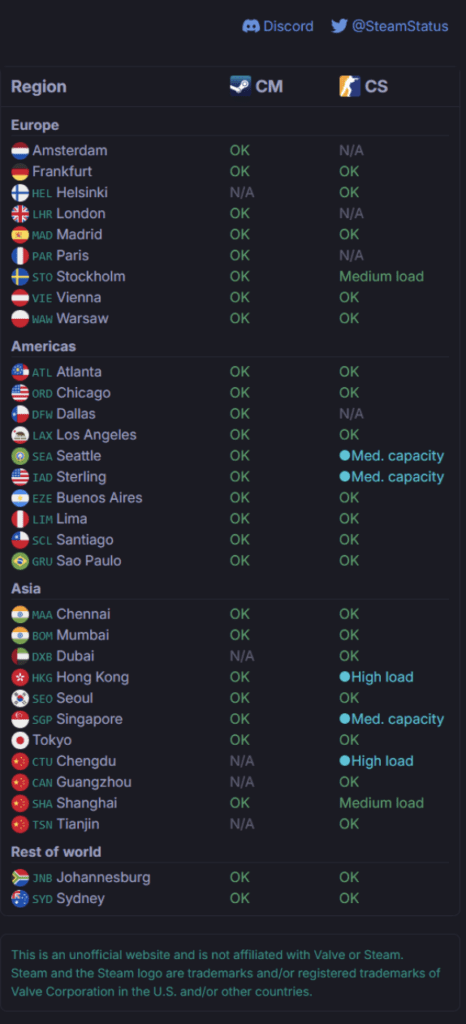
You can also check the left-hand side of the web page to see a quick overview of the current CS2 API status, session logon status, inventory status and matchmaking status.
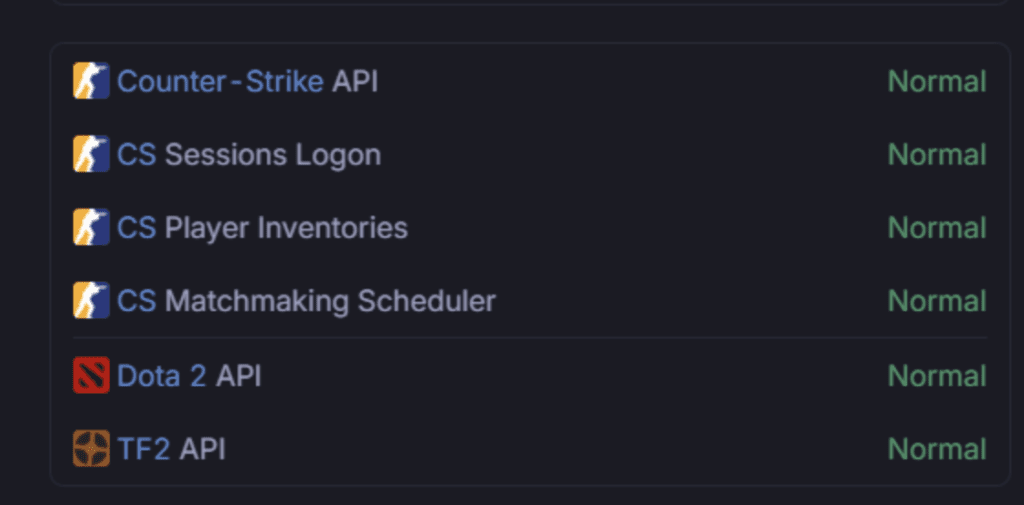
Screenshot from Steamstat.us
If the status reads “Normal” then the servers are up, and you should be able to connect to the game’s servers. If the status reads “Delayed” for player inventories, this means you should expect some delay regarding inventory-related actions such as trading. If the status reads “Offline” then the servers are likely down for the moment and will be back up shortly. Steam servers are typically never down for long, so don’t worry if this is the case.
Downdetector
If for some reason you can’t access Steamstat.us or just want an alternative method to check the CS2 server status, you can do so via Downdetector. Downdetector is a user report-based website that allows you to quickly check server statuses based on other user’s reports. The website quickly shows you if there are any issues with CS2 and also allows you to report an issue if you think there’s been a server outage. The site also features a convenient chart that shows you when there’s been reports of issues within the last 24 hours, allowing you to pinpoint exactly when issues were likely occurring.

Screenshot from Downdetector.com
CS2’s Official X Account (Previously Twitter)
Finally, you can also check CS2’s official X account, formerly known as Twitter, to check for any reports of issues. Valve will typically issue an informative tweet when they are aware of any server issues that are currently active, or any planned upcoming server downtime.
What To Do If I Still Have Issues
If you have checked the websites mentioned and there are no reported server issues but you are still having issues connecting to CS2, there’s a good chance the problem is on your end. If this occurs, try restarting your game first to check for any updates your game might be missing and to make sure the game has booted up correctly.
You can also try verifying the integrity of your game files, by right-clicking on CS2 in your Steam library, then pressing properties, and navigating to the “Installed Files” tab. From there press the “Verify integrity of game files” button. This will start a process that checks your game’s files and makes sure you aren’t missing any important files needed to play the game. This process will usually take about 2-3 minutes.
The screenshot shows how to “verify integrity of game files” for your CS2 install